PingPlotter Cloud Manual
Know When (Not) to Ship Hardware
Overview
What do you do when you don't know what to do? An easy place to start is swapping out hardware for one you know is working. In the ever-growing remote worker environment, this isn't as effective as it used to be. In the office it's easy to swap things out because you have immediate access to resources. If that doesn't fix it, you can immediately swap it back. For your remote employees, swapping out hardware means shipping costs, employee downtime, and a whole lot of waiting.
PingPlotter makes it easier for you to know when you should (not) ship new hardware by identifying if your end user's problem is on their home network, ISP's network, or with the ASP's network.
A local network example
Use the Quick Filter on Quality Monitor to easily find the Agent that reported issues.

If you see any red, that's a good indication that something network related is causing problems. Open the drop down and select View Insights. This is going to help you identify what is causing this poor connection quality.
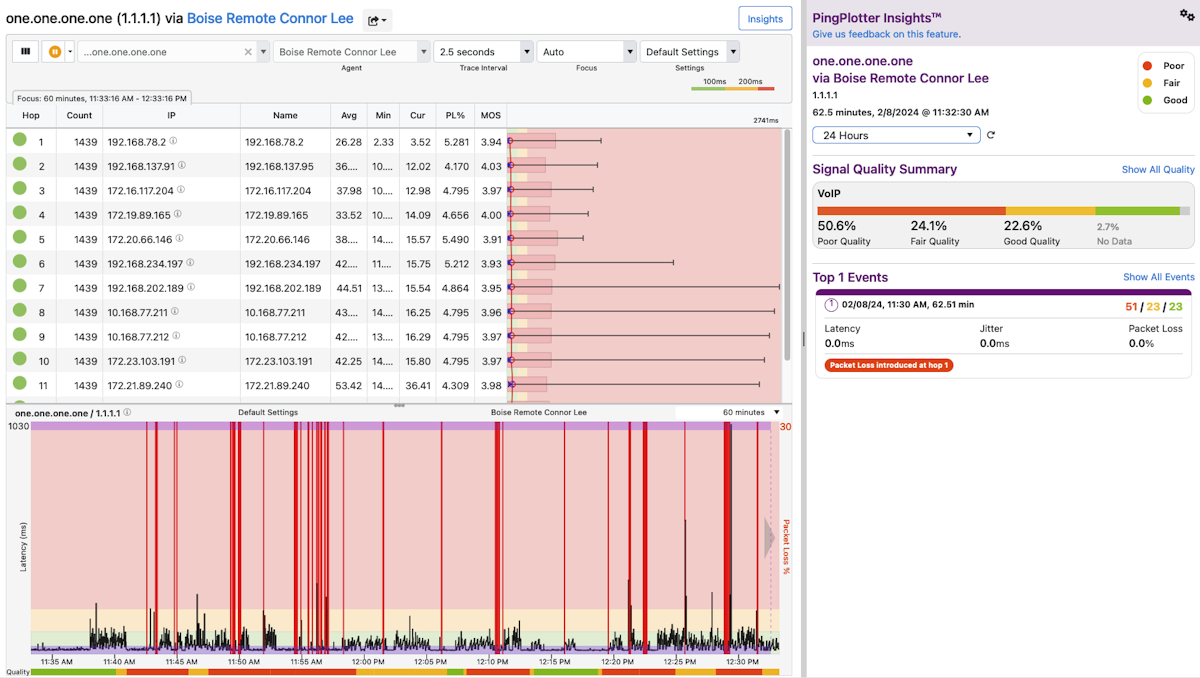
This next page is going to give you a table with all of the devices in between your Agent and the Target. In the right-panel, Insights will give you a summary of the connection quality and then point any network events that could be contributing to the poor connection.
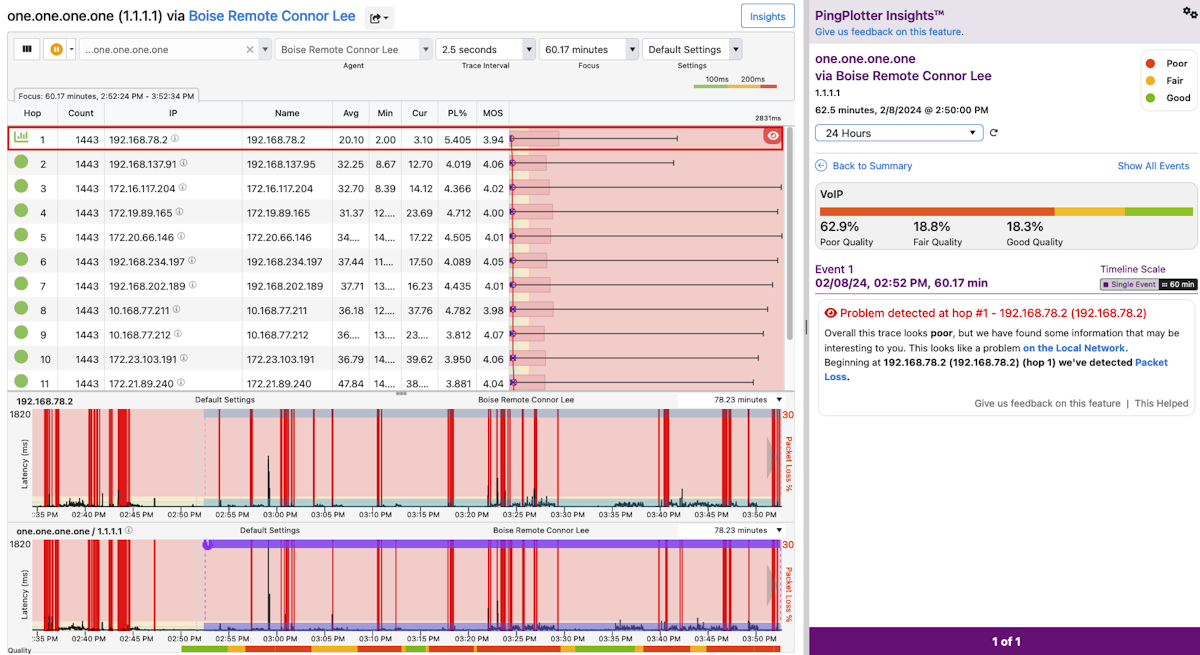
In this case, Connor is having issues starting at hop 1. Clicking on the event card will give you more information about what is happening.
Clicking on the links in the description will take you to our Knowledge Base where you'll find tips and tricks on how to go about resolving the issue.
Note!
In the case of a local network issue, it is possible that the machine's onboard Network Interface Card is experiencing issues. If troublshooting the wifi, router, or cables doesn't resolve the issue, add 127.0.0.1 as a Target. If you see red on this guy, it's likely the NIC is having issues and may need repairing.
An ISP example
Following the same method above, we click through Quality Monitor to Insights and we get this report:
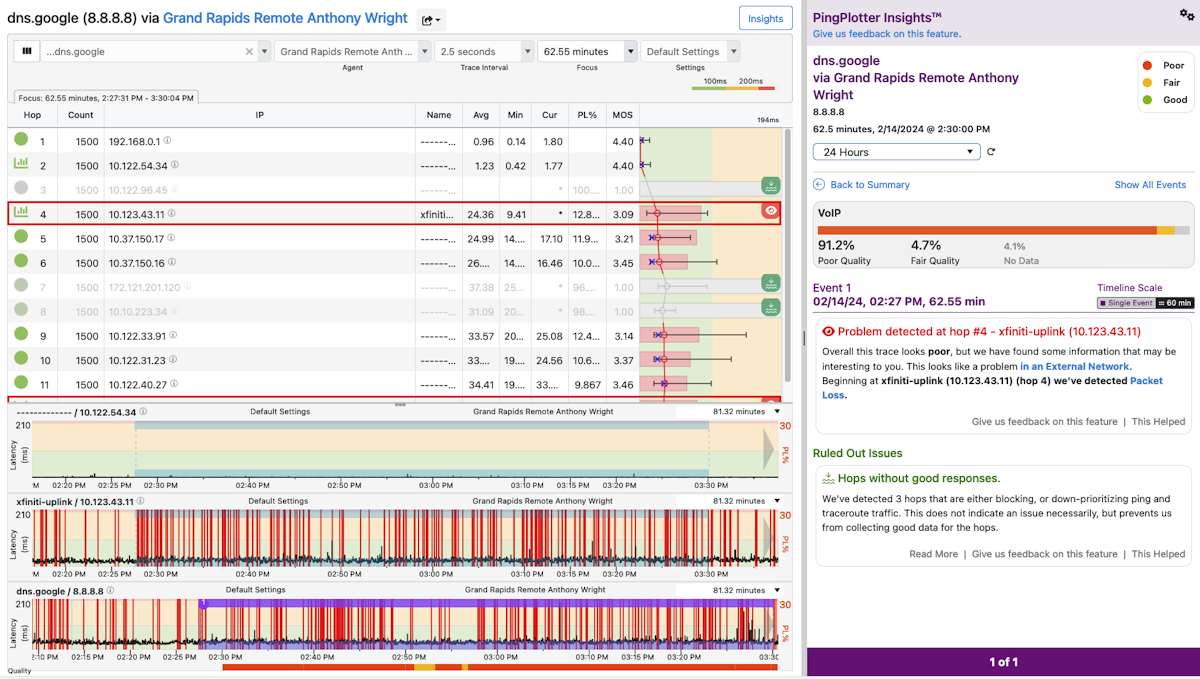
Insights is calling out hop 3 as the culprit here. Anything beyond hop 1 is typically in the providers network so there is absolutely no reason to ship any hardware here.
When to ship
What happens if someone reports an issue but Quality Monitor shows them as all green during the time of the incident like Nancy here?

This is a good indicator that the issue may actually be hardware related. What we do know is that nothing on the network was causing any issues. It could be a problem with the headset, the machine, or some other peripheral. In this case, it may be necessary to send the end user new equipment.

