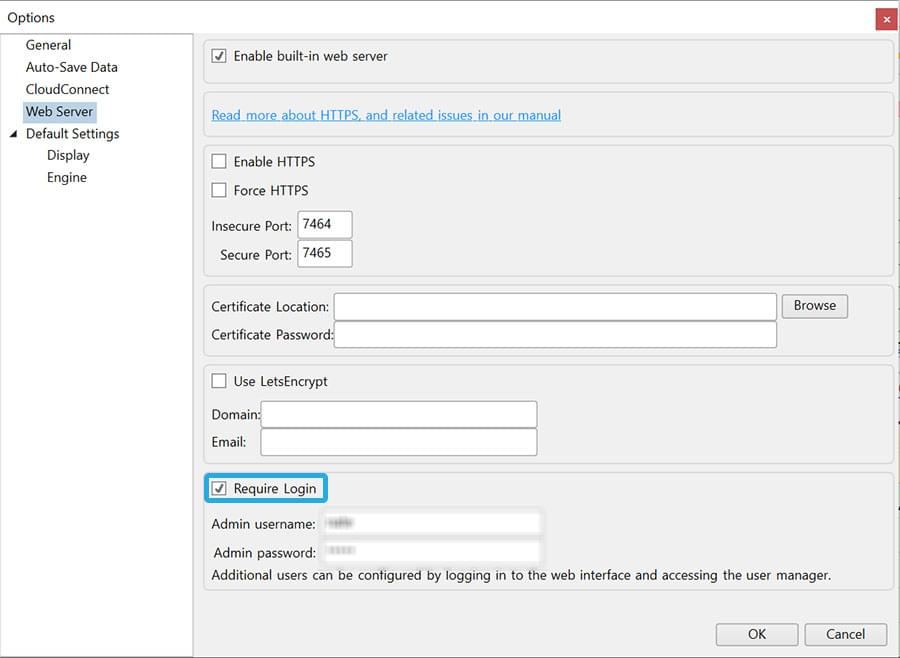Legacy Manual
Legacy Multi-User Management
PingPlotter’s web interface allows administrators to create custom user profiles to prevent users from editing PingPlotter targets and summaries.
Enabling multi-user management
To enable multi-user management, you must first create an admin login. In the PingPlotter program, under Edit → Options → Web Server, select Require Login and enter your preferred username and password.
To create a new user profile for PingPlotter’s web interface, log into the web interface using your admin credentials. In the upper navbar, you will see the option to Manage Users.
On this screen, you can create a new user by selecting Create User. You will be asked to enter an email address (which will be used as the new username), a new password, and user permissions.
Defining user permissions
Each user permission enables specific management privileges for a section of the web interface:
- Target Management — The user may:
- Start new traces
- Pause active traces
- Resume paused traces
- Reset and restart traces
- Stop and close traces
- Add traces to summaries
- Remove traces from summaries
- Edit Name & Edit Notes
- Change trace Intervals
- Change trace Settings
- Summary Management — The user may:
- Create new summaries
- Rename summaries
- Delete summaries
- Add traces to summaries
- Remove traces from summaries
- Create Live Shares of summaries
- Edit existing Live Share links
- Enable Live Share links
- Disable Live Share links
- Delete Live Share links
- Access all Live Share URLs
- User Management — The user may:
- Add users
- Remove users
- Edit user passwords
- Edit user permissions
- Settings Management — The user may:
- Create new setting configurations
- Edit General, Display, and Engine settings
- Delete existing configurations
- Agent — The user may:
- Create new Agents
- Delete Agents
- Rename or Reconnect Agents
- Access to Agent Installer and Auto-setup links
- Sessions — The user may:
- Open existing sessions for viewing
- Delete sessions from PingPlotter
- Alerts — The user may:
- Create new alerts
- Edit alerts
- Delete alerts
- Add existing alerts to a target
- Manage alerts in the Alert Library
A user may also be given none of these permissions, essentially creating a read-only user login. In that case, the user will only be able to:
- View targets and summaries
- See live data
- Download data
- Open timegraphs
- View historical data
- Edit browser-specific views (Columns, column-width, focus, etc.)
Once a user is created, the login and permissions can be modified or deleted by the admin or anyone with User Management privileges.
**The feature in this topic is exclusive to PingPlotter Pro. See our product comparison page for more details**