PingPlotter Cloud Manual
Agent Custom Fields
To better monitor the quality of your networks, create as many fields as are helpful in helping you organize your agents. Custom fields could be a team name, department name, client name, etc
Add a New Custom Field
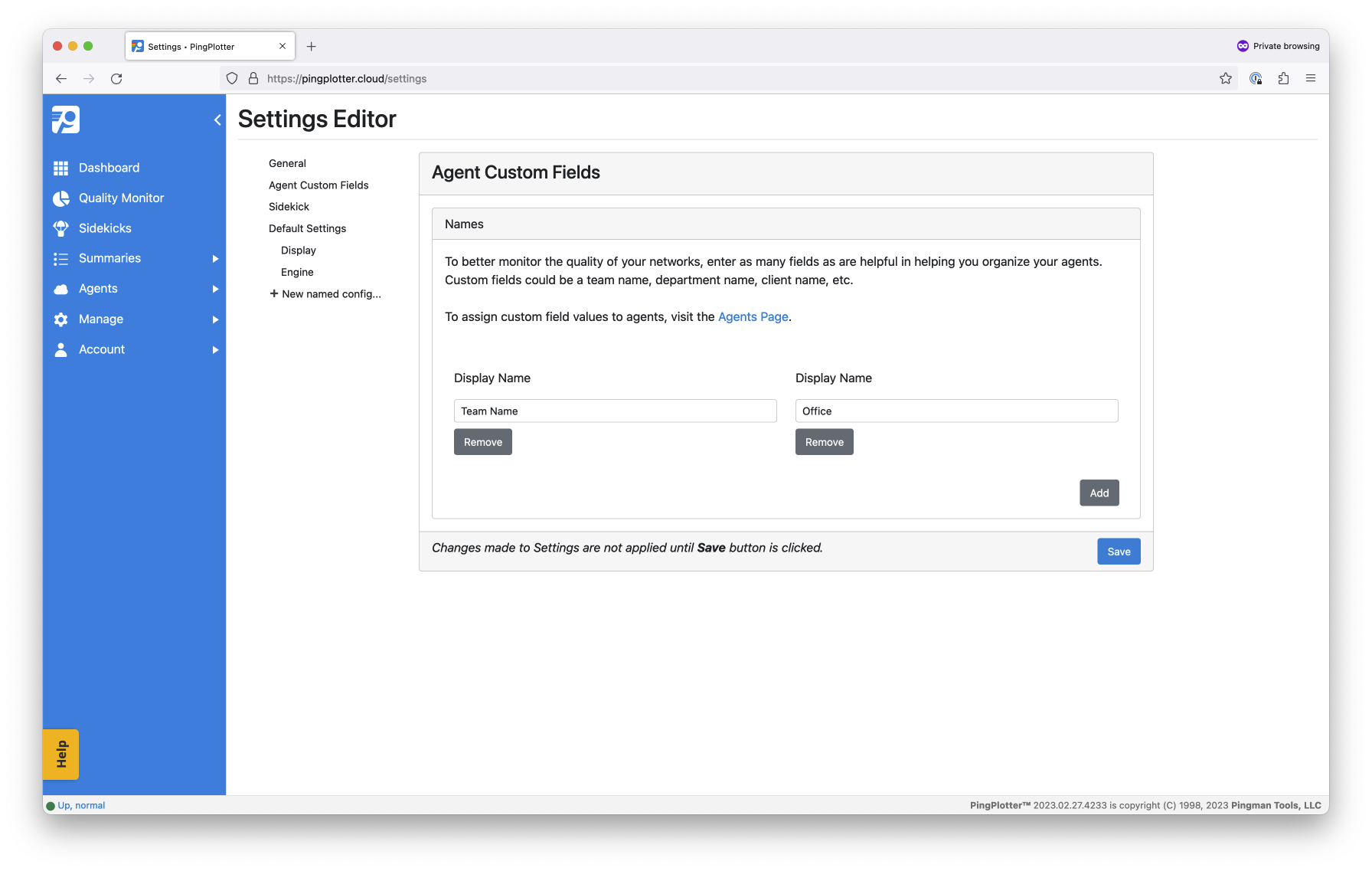
Go to Manage --> Settings --> Agent Custom Fields. Click on Add. Give the field a name, like Department, and then hit Save.
Custom Fields will appear on the Agents table. These can also be used as columns and filters on the Quality Monitor Dashboard.
Updating the Value
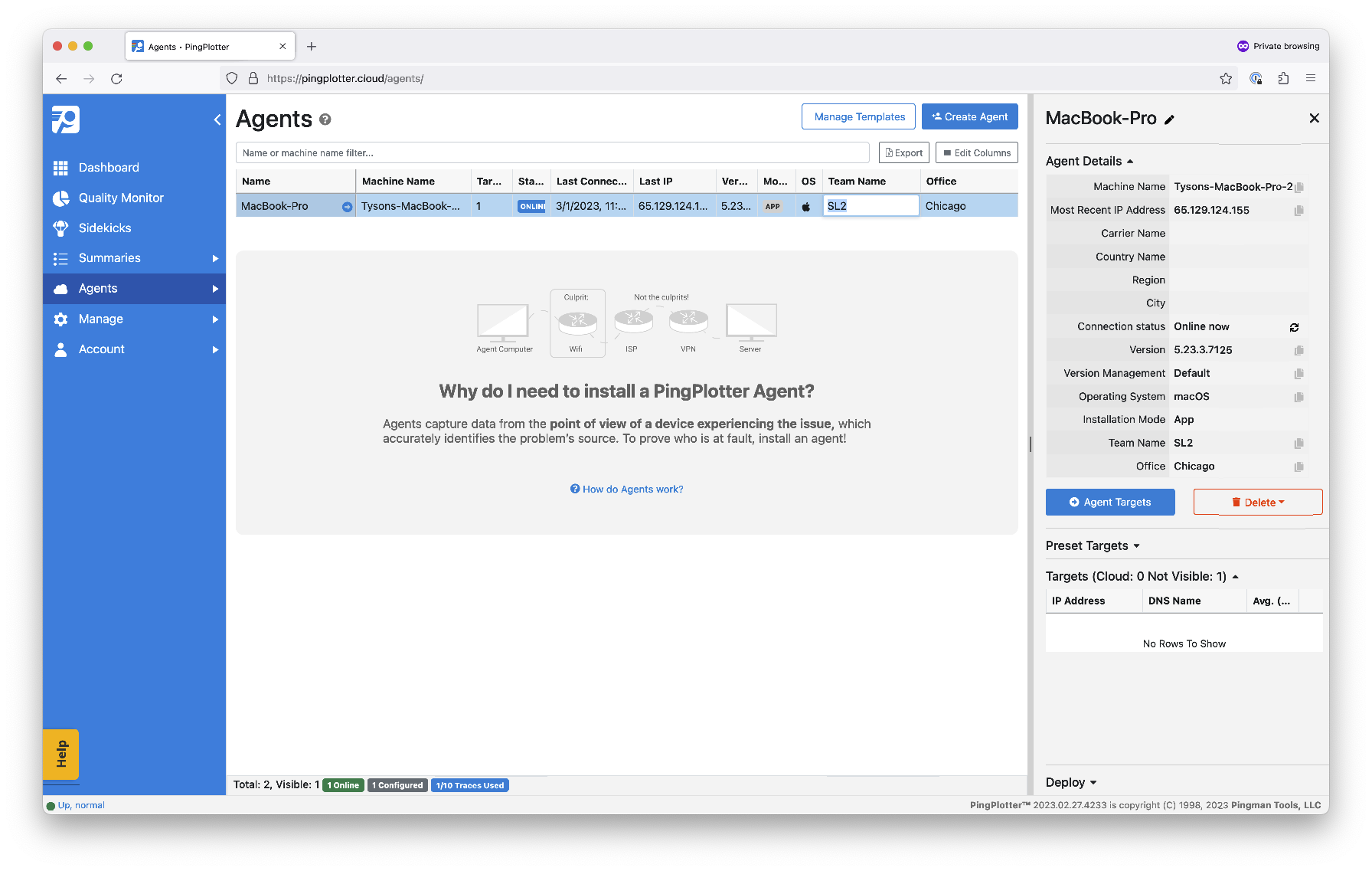
Go to the Agents page. Click on the name of the Agent. Double-click in the cell to enter edit mode. Type in the value and then hit Enter.
Agent Templates and Custom Fields
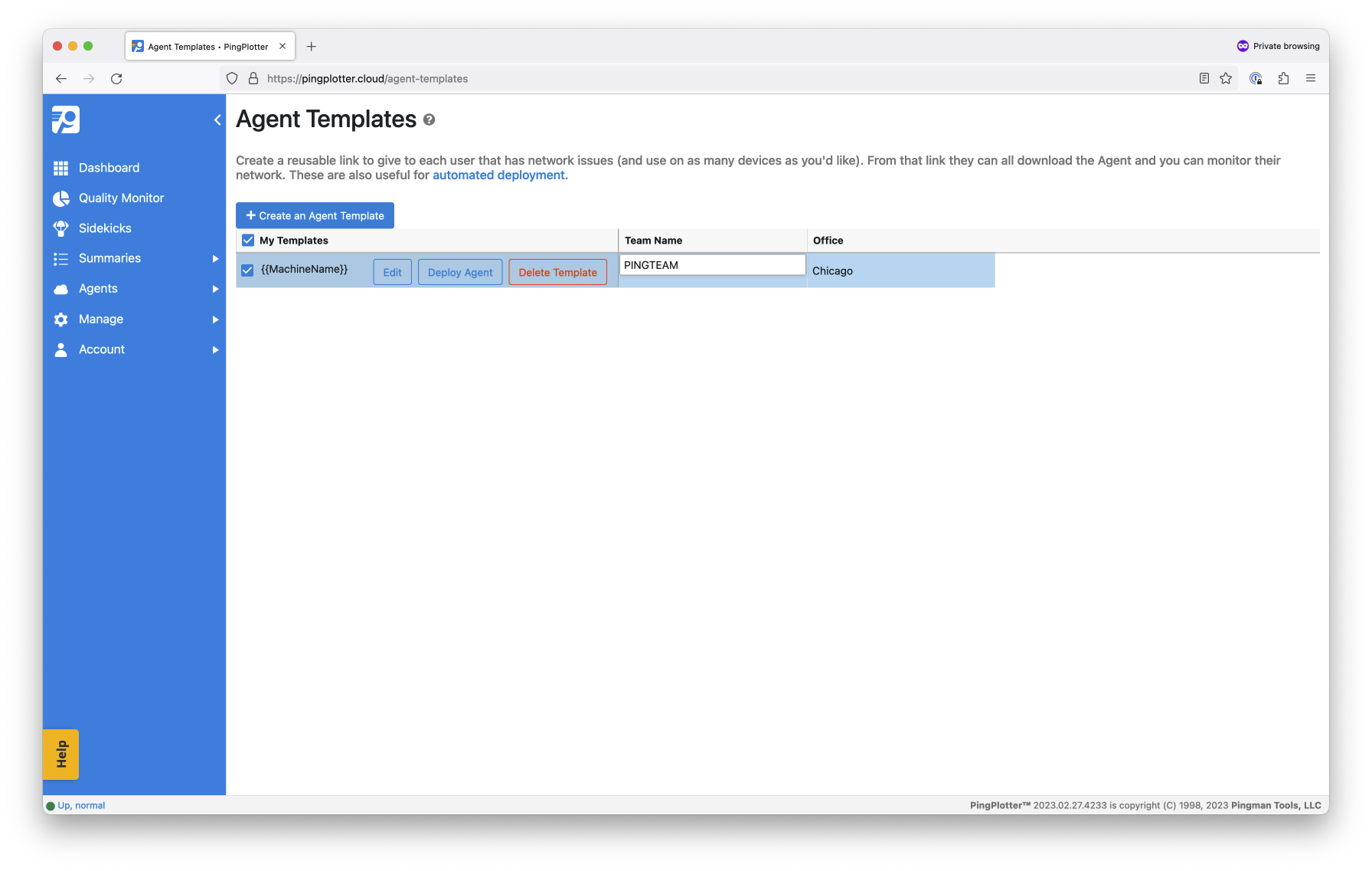
Set a value for a Custom Field on a Template so that each Agent installed using the Template will have the same value. Use this if you are doing a mass deployment to multiple departments, regions, offices, etc.
After creating the Custom Field, go to Agents --> Manage Templates. Double-click in the cell to add a value and hit Enter to save. Any Agent installed using this template will now have this field auto-populated.

