PingPlotter Cloud Manual
General
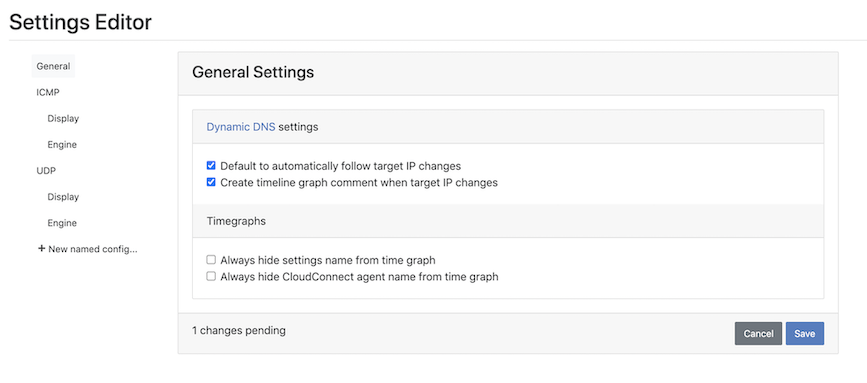
Dynamic DNS settings
Dynamic DNS is a popular way of running servers without a static IP address and this feature allows for tracking dynamic DNS changes. For more information about Dynamic DNS and how it works, you can head to this page.
The Default to automatically follow target IP changes setting will turn on and off tracking dynamic DNS changes. For example, if you are tracing to a target like Google.com or Hulu
.com you will see a lot of these dynamic changes because the servers are load balancing to maintain a high degree of availability and responsiveness. As you scroll through a timeline graph, you will notice that the route will change and different IP addresses will show up in the hop list. If you have the Create timeline graph comment when target IP changes box checked, a small red triangle will be placed in the timeline graph to indicate the route change.
Timegraphs
The "Always hide settings name from time graph" and "Always hide agent name from time graph" checkboxes make the Agent name and the Setting name show up on the top of the Timeline Graph (see image below).

Named Configurations
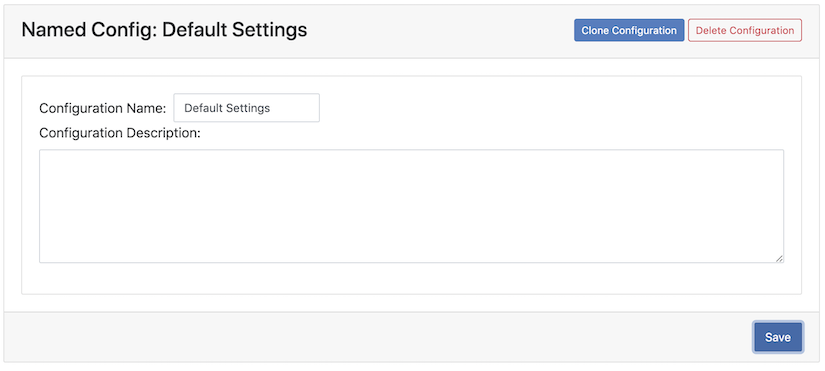
By clicking +New named config in the Settings page, you create a new configuration and give it a custom name and description detailing what makes it unique. These configurations can use different Display and Engine settings. You can add and delete configurations as needed.
An example of a unique configuration would be:
- Using UDP packets starting at port 33434 and ending at port 33625
- 3000 ms to wait for Ping replies
- Packet send delay set to 5 ms
- Packet size of 56 bytes.

