Version 5 Manual
Save an Image
Introduced in version 5.9.1, PingPlotter now has the ability to save .PNG files as an alert action based on latency and packet loss, route changes, MOS (on Windows), or time.
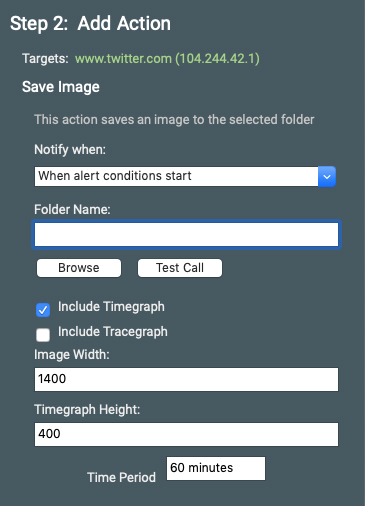
Folder Name
This is the folder in which the .PNG file will save. By default, this will be the operating folder of PingPlotter (%programdata% as a service, %localappdata% as an application). You can change this to whatever you want, but make sure that the folder is in a permanently accessible location (otherwise, you might run into some errors when the alert fires).
Include Timegraph/Include Tracegraph
This dictates what the screenshot will contain. You can choose to save the Tracegraph, the Timegraph, or both.
Image Width
This is how wide, in pixels, you want the entire image to be. The height will adjust based on how many hops you have (if you've included the Trace Graph) but will scale with the rest of the image. We recommend leaving this at the default.
Timegraph Height
This is how high, in pixels, you want the Timegraph to be. The width of the Timegraph will scale with the height. We suggest leaving this at the default.
Time Period
This is the length of time you wish to capture in your image. The default is 60 minutes, but you may choose to adjust this based on your needs.
-
Common tasks
- Variable Substitution
- Auto-Saving of Data
- Running as a service
- Handling Multiple Targets
- Named Configurations
- Reporting
- Session Manager
- Local Network Discovery (LND)
- Exporting data for further analysis
- Route Changes
- Dynamic DNS Tracking
- Backing up PingPlotter Data
- Sharing PingPlotter data with others
-
Understanding output
- Discovering a route between you and a target
- Interpreting Results - A Quick Example
- Finding the source of the problem
- Finding the source of the problem - part 2
- Interpreting Results - Longterm Monitoring
- Interpreting Results - Gamers
- Interpreting ISP Problems | PingPlotter
- Interpreting Results - Bad Hardware
- Interpreting Results - Bandwidth Saturation
- Building a Compelling Case
- VoIP Troubleshooting Guide
Test end-user internet
PingPlotter Cloud helps solve network problems for other people.
PingPlotter CloudNeed an earlier version?
Versions one through four are available in the legacy manual.
Legacy Manual
