Version 5 Manual
Sharing PingPlotter data with others
PingPlotter 5's "Share" feature provides a quick option to distribute your trace data to whoever you need, and it's easy to use!
You'll want to get your data displayed in PingPlotter in a way that you'd like others to see it. Make sure you're showing an appropriate timeframe on your graphs, and open up any time graphs for intermediate hops that may be useful (having graphs open for intermediate hops can be very helpful for others trying to help troubleshoot issues!), and then go to "File" -> "Share" "Create Share Page":
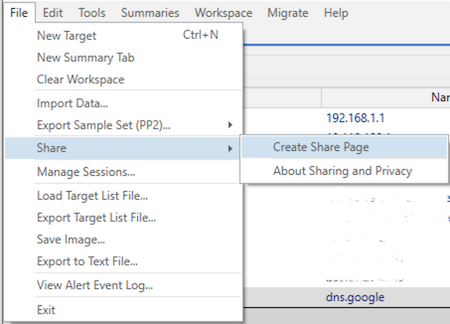
Once the "Share to pingplotter.com" option is selected, a screen shot is taken of your current view in PingPlotter, and uploaded along with up to 24 hours worth of trace data for that session to a private page on PingPlotter.com with an individual link that can easily be shared with others:
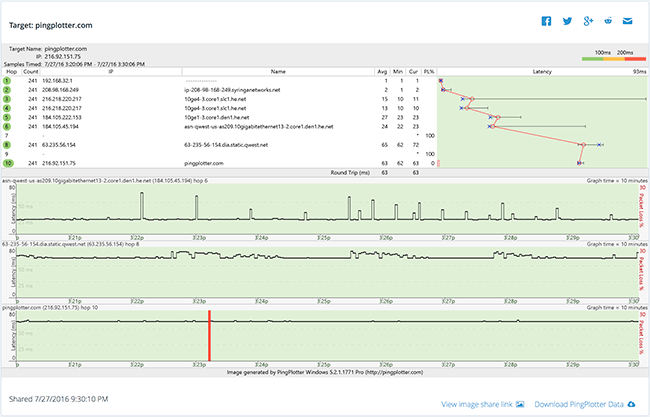
From this page, there are options available to post to the link to social media (Facebook/Twitter/Google +/Reddit), or share it via email. Other users will be able to not only view the screenshot, but also download a .pp2 file (to open in their own instance of PingPlotter Standard/PingPlotter Pro*) for that time frame as well:
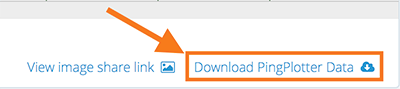
If you've shared data multiple times, these pages can easily be referenced by going back to the "File" -> "Share" menu - which will provide a breakdown of each, along with information on when the information was shared:
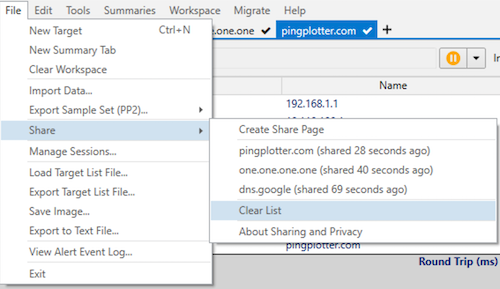
Individual shares can be removed by hovering over them, and clicking on the "X" that appears to the right side (or the "Clear List" option can be used to remove everything at once). Note this does not invalidate the Share Page link.
PingPlotter Free is limited to opening .pp2 files created on the machine that it is running on, but upgrades to Standard or Pro are easy.
-
Common tasks
- Variable Substitution
- Auto-Saving of Data
- Running as a service
- Handling Multiple Targets
- Named Configurations
- Reporting
- Session Manager
- Local Network Discovery (LND)
- Exporting data for further analysis
- Route Changes
- Dynamic DNS Tracking
- Backing up PingPlotter Data
- Sharing PingPlotter data with others
-
Understanding output
- Discovering a route between you and a target
- Interpreting Results - A Quick Example
- Finding the source of the problem
- Finding the source of the problem - part 2
- Interpreting Results - Longterm Monitoring
- Interpreting Results - Gamers
- Interpreting ISP Problems | PingPlotter
- Interpreting Results - Bad Hardware
- Interpreting Results - Bandwidth Saturation
- Building a Compelling Case
- VoIP Troubleshooting Guide
Test end-user internet
PingPlotter Cloud helps solve network problems for other people.
PingPlotter CloudNeed an earlier version?
Versions one through four are available in the legacy manual.
Legacy Manual
