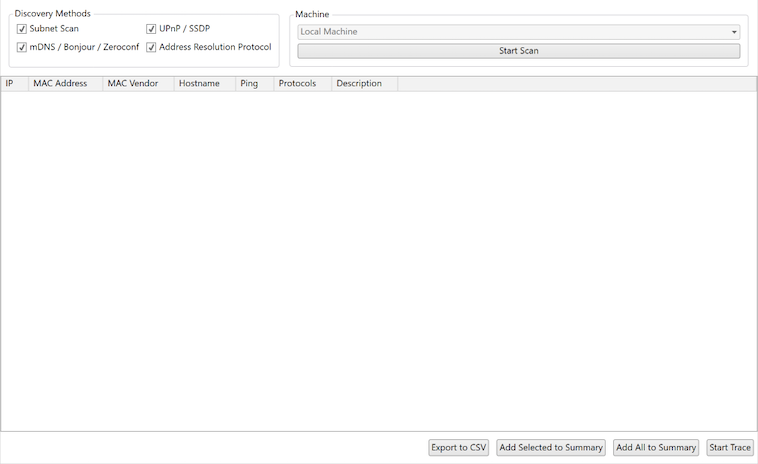Version 5 Manual
Local Network Discovery (LND)
Local Network Discovery for Windows or Scan for Local Devices for macOS is a built-in PingPlotter tool that displays information about every device on your local network.
About Local Network Discovery
Access
To access the LND tool you can follow these instructions:
On Windows: Tools → Local Network Discovery
On Mac: Tools → Scan for Local Devices
About
It has four discovery methods that you can use when you are initiating a scan:
- Subnet Scan
- UPnP / SSDP
- mDNS / Bonjour / Zeroconf
- Address Resolution Protocol
All of these methods are enabled by default, allowing you to find the widest range of devices. You can choose any combination of these methods.
The Machine dropdown will allow you to run LND on a machine other than the local machine. If you don't have this configured, this option will be gray and non-functional.
Note
Local Network Discovery is not currently enabled for PingPlotter Cloud Agents. We will be adding this feature in an upcoming update.
Click the Start Scan button to start finding all of the devices on the local network. This will return as much information as it can about each device and will generally show most of the following:
- IP address: Internet Protocol private addresses - usually 192.168.0.0 - 192.168.255.255, 172.16.0.0 - 172.31.255.255, or 10.0.0.0 - 10.255.255.255
- MAC Address: Media Access Control address - a unique IEEE 802 address that is assigned to the network interface controller (NIC) on each device
- MAC Vendor: The vendor for the NIC in each device
- Hostname: Some Hostnames will include a domain name attached to it, others may not
- Ping: This is the latency in milliseconds to send a packet to each device and return a packet with the device's information
-
Protocols:
- Subnet Scan
- ARP (Address Resolution Protocol)
- mDNS (Multicast DNS) / Bonjour (Apple's zero-configuration networking) / Zeroconf - ICMP (Internet Control Message Protocol)
- UPnP/SSDP (Simple Service Discovery Protocol)
-
Description: This is usually the devices name (HP LaserJet 300 ColoMFP M375nw or Jason's iPad)
- Many devices won't return a description and some will only return a few fields. The fields that are returned can vary widely based on the manufacturer and what sort of data they decided to include.
Actions
Once you have the list of devices, you have several actions that you can take. At the bottom of the window, there are four buttons:
- Export to CSV: This exports the whole list to a .CSV file
- Add Selected to Summary: Use left-click on your mouse and Shift to select one or more devices and then click the Add Selected to Summary button
- Add All to Summary: This will add every device that was discovered into a new summary called Local Network Discovery and automatically start tracing to them
- Start Trace: This will start tracing to any device that is selected
Important!
Using LND takes a fair amount of network resources, and has a chance of degrading your local network performance. When you're finished scanning for your devices, click the Stop Scan button.