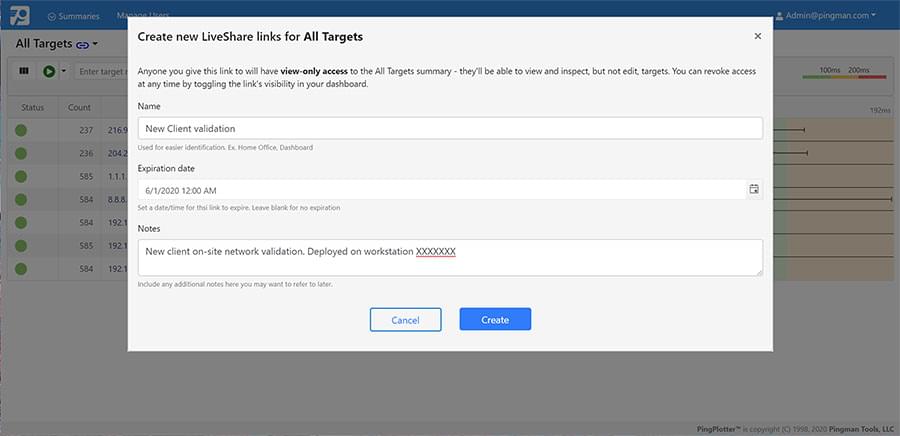Team up with PingPlotter's All-Hands update

PingPlotter's new user management features give your team new tools for collaborating safely and securely.
Think of some of the best team-ups in history: The ‘95-96 Chicago Bulls. The Backstreet Boys. The original cast of Predator. What did they all have in common?
Everyone had a role.
Working together means making sure everyone can do their job without stepping on each other’s toes. PingPlotter’s new multi-user functionality makes teaming up a cinch, be it for creating user accounts or sharing results with our web interface’s new LiveShare feature.
Within minutes, your whole team can be set up with accounts and role permissions, granting them full, partial, or read-only access to some or all of your PingPlotter trace sessions.
For those who just need a glimpse at a specific connection or target summary, LiveShare generates a manageable web link that only shows what they need to see.
With both multi-user management and LiveShare, there’s nothing standing between you and your very own dream team.
User management made easy
One of the biggest benefits of PingPlotter’s web interface is its ease of use for teams. From just about any browser, technicians can see network performance for all the endpoints they monitor.
However, before now, techs also had access to settings that maybe you’d prefer they not have, such as control over summaries or trace targets. In addition, securing your web interface also meant sharing a single login with your entire team, which is a big security no-no.
With PingPlotter’s multi-user management, you can dial in the level of control you wish to give each member, equipping your team with the tools they need — and not the ones they don’t.
If you’re already familiar with PingPlotter’s web interface, managing new users is simple. Once updated to PingPlotter Professional version 5.17 or above, you’ll find a new option added to the web interface nav bar: Manage Users.
From the user management screen, you’ll be able to add new users and set their permissions. To simplify setup, we’ve made three categories:
- Trace Management — The user can start, stop, add, and remove traces from existing PingPlotter summaries.
- Summary Management — The user can create, edit, and remove summaries. This also allows the user to create LiveShare links.
- User Management — The user can create, edit, or remove user accounts.
It’s that easy! Even better, each of these permissions is independent of one another. You can grant edit permissions for summaries but not traces, or none at all for complete read-only access. You can learn more about the nuances of each permission in the PingPlotter manual.
Spinning up new accounts only takes a few seconds each, so your team will be set and ready to go while their coffee’s still hot.
Show, don’t tell, with LiveShare
While user permissions are handy for support technicians or IT teams, there are still times when you want or need to share PingPlotter data with someone who doesn’t warrant a full-blown user account.
For times like these, we've created a new feature for the web interface called LiveShare.
LiveShare is similar to PingPlotter’s current share function, in which PingPlotter generates shareable web pages with screenshots and data files to help third parties view your network conditions.
LiveShare, however, does something existing share pages can’t: display real-time results.
Any user with the proper permissions can generate a web link to any summary in the web interface. Next to every summary name (including your All Targets summary) is now a small LiveShare link icon.
Before generating a unique URL for sharing, you’ll have a chance to customize the properties of your link. This includes specifying an optional date and time for link expiration or adding helpful notes you can refer to in the future (such as who the link is for).
When someone else uses the link you've generated, they’ll be taken to a completely read-only version of the summary you chose. They’ll also be limited to viewing only what you’ve linked. Now, you can share data with one client without showing them your other sessions.
Much like with users, all LiveShare links can be managed right from the web interface. You never have to wonder which links are still floating out in the world. You can sort and filter existing links, modify access, or delete them entirely.
While LiveShare is a fantastic convenience, there are still some things to remember. Most importantly, for the time being, LiveShare links can only be used by devices on the same local network as the primary device using PingPlotter. This reduces security concerns and keeps data usage low. Also, Live Share links are currently tied to summaries, not individual traces. This makes overall management easier, but may not be as granular as you might prefer.
Even with those things in mind, LiveShare is a great addition to PingPlotter’s web experience. Teams can finally share live data without the worry of showing too much or giving people access to controls they shouldn’t be touching.
Prepare for the ultimate team-up
The right tools can take your team to the next level of fast, stress-free cooperation.
PingPlotter’s new team-centric updates give the right people the information and control necessary to do their job exceptionally. Account management is now a breeze, and LiveShare gives your team a handy tool for showing live PingPlotter data in a safe, frustration-free environment.
If you haven’t had a chance to dive into PingPlotter’s updated web interface, you can learn more about it and even take it for a spin for yourself by downloading a 14-day trial of PingPlotter Professional. Let us know what you think on Twitter, LinkedIn, and Facebook, and get in touch with us if you have specific questions or unique needs.