PingPlotter 101
How to See All of your Internet Connections in One Place
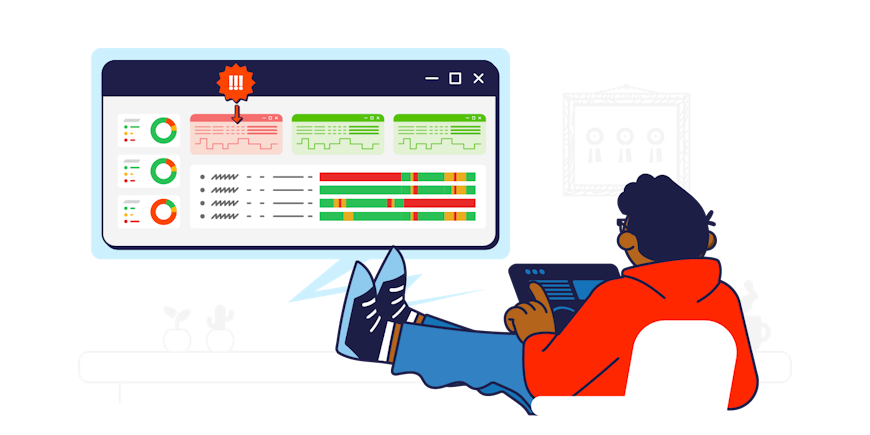
IT teams used to spend hours sifting through graphs and grids just to identify the end-users having network problems. Now, with PingPlotter's new Quality Monitor, you can see your entire network at a glance, pinpointing exactly who is having internet connection issues and why.
Located in the app sidebar, Quality Monitor is ideal for organizations like contact centers who monitor hundreds of remote workers daily. It quickly identifies which remote employees are having problems and reduces internet downtime.
“Contact centers need to know who should and shouldn’t be taking calls,” says Tyson Warth, PingPlotter Customer Success Engineer. “If an agent has an inefficient connection, managers can take them out of the calling queue and put them in a less network-intense channel, such as online chat or email. Quality Monitor will increase the amount of calls agents can complete successfully, saving contact centers time and money.”
Identify Network Patterns
Quality Monitor gives you the big picture of your network so you can spot patterns over time. You can also zoom in on various groups of end-users or a certain employee. From there, you can view data for the last hour, last day, last week, last month, or last year.
With Quality Monitor, you can:

Group, sort, and filter team members by network quality.

Display network quality timelines for each agent in the view.

Drill down to the details about the source of any problems.
To use the Quality Monitor dashboard:
- Log in to PingPlotter Cloud.
- Then, click “Quality Monitor” in the app sidebar.
- Group, sort, and filter agents to see which connections need attention.
- Drill down into the details of a problem.
- Diagnose the issue with PingPlotter Insights or on your own.
To learn more, see our Quality Monitor Manual.
“With Quality Monitor, you’ll know within a matter of seconds if an employee’s connection issue is from their work-from-home network, company-wide, or isolated to a specific region,” says Warth. “Your IT team can troubleshoot connection issues before support tickets are even submitted — reducing internet downtime.”
Sign up for a FREE trial of PingPlotter Cloud and start using Quality Monitor today!
Do you support remote workers?
When remote workforces have connection trouble PingPlotter Cloud helps you find the problem and get everyone back online fast.
Start a Trial-
Troubleshooting tips
- A Small Business Guide to Incorporating a VoIP System
- Learn How to Use Pingplotter for Games
- How to solve common Voip issues
- Why One Ping Only Tells Part of the Story
- What to Do Router Isn't Working After Reset
- Find The Device Slowing Down Your Network
- How to Optimize Remote Work Team Communication With VoIP
- Maximize Profits by Optimizing Your Service Team
- Reheating a Router: Is the Microwave Cooking Your WiFi?
- Differences Between TCP, UDP, and ICMP
- For Solving Wireless Network Problems, Knowledge is Power
- VoIP Troubleshooting Guide
- A Broadcast Storm Defined & How to Fix It
- How to troubleshoot Microsoft Teams
- How to troubleshoot Slack
- How to troubleshoot Zoom
- And the Best Ping Tool is...
- New to remote management? Here's how to keep everyone online
- Proving Your Internet Was Down
- Troubleshooting in the Time of COVID-19
- Why Perspective Matters for Network Testing
- When supporting remote teams, are RMMs really the best fit?
- PingPlotter Helps Ruby Answer the Call of Remote Work
- What IT Can Learn From the Cloud-Connected Firm
- Rethinking Internet Health Beyond Speed Tests
-
Using PingPlotter
- About PingPlotter Sharing
- The Reviews are In: Mean Opinion Score is More Than a Rating
- How to Find Devices on Your Network with Network Discovery
- Find the IP Address of any IoT Device
- Troubleshoot Your Way with Flex Storage and Final Hop Only
- Getting Help with PingPlotter Share Pages
- Helping with PingPlotter Share Pages
- How to Deploy PingPlotter Wherever You Need
- For Service Providers, it Pays to be Proactive
- Mobile & Desktop Collaboration Tips
- Make Troubleshooting a Picnic with NIC Selection
- PingPlotter's Web Interface Takes Your Network to the Net
- Network Route Changes Can Lead to Payday — or Peril
- Stay on Top of Trouble with PingPlotter Alerts
- Founder's Perspective on PingPlotter 5
- Cut Through Confusion With PingPlotter Reports
- Be the hero with PingPlotter Sidekick
- Team up with PingPlotter's All-Hands update
- Plot a course with Quick Links
- Introducing PingPlotter Cloud
- Up your accuracy with the latest PingPlotter update
- Leave the app behind with PingPlotter's web UI
- How PingPlotter Helped a Law Firm Support Remote Workers
- An important PingPlotter update
- Get a head start with PingPlotter Cloud’s Agent presets
- What Legal IT Can Learn From the Cloud-Connected Firm
- Assisted Network Troubleshooting with PingPlotter Insights
- End-User Takes Center Stage in New PingPlotter Release
- PingPlotter Cloud’s New Dashboard — Widgets that Work
- Remote Agent Internet Impacts your Contact Center's CX and Profitability
- How to Pre-Qualify Remote New-Hire Networks
- Enhancing Operational Efficiency with PingPlotter Cloud's Updated Alerts
- PingPlotter’s Quick Guide to Customer Contact Week
- Navigating the Intersection of AI, Connectivity, and Hiring Reliability
-
PingPlotter 101
- A Beginner's Guide To Anomaly Detection and its Role in the Network
- Bandwidth vs Latency — 4 Vital Differences
- How to See All of your Internet Connections in One Place
- How Many Traces Do I Actually Need?
- Instant Feedback Empowers You to React Within Seconds
- How to Use Distributed Network Monitoring
- How to Keep a Record of Network Performance Over Time
- How to Manage a Contact Center Team Using PingPlotter
Test end-user internet
PingPlotter Cloud helps solve network problems for other people.
PingPlotter CloudTest your own internet
PingPlotter Standard & Professional help solve problems on your own network.
Try PingPlotter
