The Scoop on Quality Score Definitions
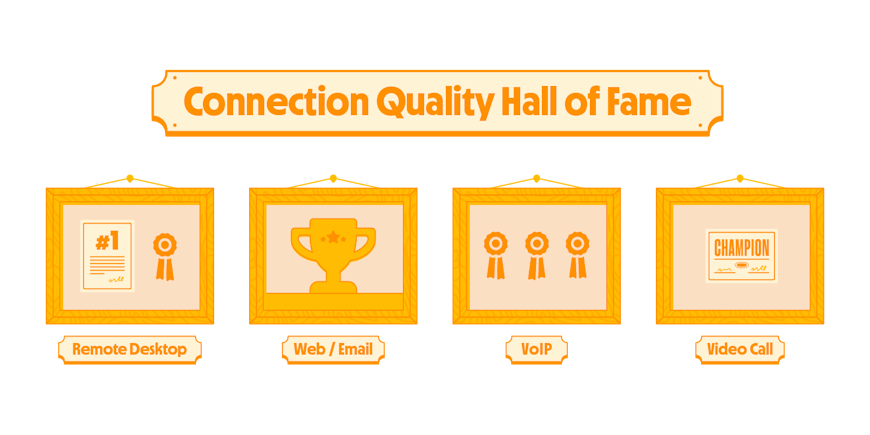
We get this question a lot: “I don’t really understand what you mean by ‘network quality.’ Can you explain it?”
Yep, we can do that. And we can also go a step further to explain how you can leverage PingPlotter’s Quality Score Definitions to gain some insight into your network’s overall health.
OK, what exactly is a Quality Score Definition?
If you're new to PingPlotter, you might be wondering how the tool helps you understand the quality of your network connection. One key feature is the Quality Score Definition, which can seem a bit complex at first, but it’s really just a way to determine how well your network connection is performing for different tasks. Let's break it down in simple terms.
A Quality Score Definition is a set of rules that PingPlotter filters data through to determine when a network connection is good enough—or not good enough—for specific tasks. For example, if you’re making a Voice-over-IP (VoIP) call or streaming a video, you want your connection to be stable. PingPlotter uses Quality Score Definitions to figure out if your connection meets the quality standards needed for these activities. Think of it as a “minimum standard” you’re setting for your network. If the network isn’t up to snuff and fails to meet that standard for a given task, then PingPlotter alerts you that something is amiss.
So how does it work?
PingPlotter checks three main things to assess your connection:
- Latency: This is the delay before a transfer of data begins following an instruction for its transfer. Think of it as how long it takes for your request to travel to its destination and back.
- Jitter: This measures the variability in time between data packets arriving. Lower jitter means more consistent connection quality.
- Packet loss: This is when data packets are lost during transmission. A good connection has minimal packet loss.
PingPlotter uses these factors to create an Overall Quality Score. If your connection is great, you’ll get a higher score. If there are issues, the score will be lower.
Default Quality Score Definitions make things easier
PingPlotter Cloud comes with four preset Quality Score Definitions tailored for different activities:
- Remote Desktop: For tasks like accessing another computer remotely.
- Web/Email: For browsing the web and checking email.
- Voice-over-IP: For making internet-based phone calls.
- Video Call: For video conferencing.
Each definition evaluates latency, jitter, and packet loss to determine if your connection is Good, Fair, or Poor for that activity.
How the scoring works
Here’s a quick example: Imagine PingPlotter measures latency, jitter, and packet loss and finds the scores to be 6, 12, and 2, respectively. The Overall Quality Score would be calculated like this:
So, if the result is 80, you’d know that your connection quality is pretty good, though not perfect. It’s just like the standard grading system from school: 90 and above would be top notch, 75 would be average, and 60 … you’ll be seeing the teacher after class.
Can I customize the Quality Score Definitions?
Absolutely!
Why would you want to create a custom quality score definition? Let's say you're trying to monitor a distant connection (for example, from the US to an overseas target in the Philippines). In that case, the baseline latency is going to be much higher that what the default definitions are accounting for, and your data would indicate "fair/poor" constantly. That's why you'd need to create a custom definition — to account for the increased distance.
So, if the default settings don’t fit your requirements, you can customize them. You can easily adjust settings like:
- Tolerance: The range of acceptable values for each factor (Latency, Jitter, Packet Loss).
- Warning and Bad Levels: The thresholds where the connection quality is considered Fair or Poor.
- Sample Size and Time to Exit: These control how sensitive the scoring is to network changes.
To measure something unique or create a new standard, you can add a custom Quality Score Definition like this:
- Go to the Quality Definitions settings.
- Click "Add Definition."
- Set your parameters and give it a name.
- Save it and it will be available for your next network check.
Your new definition will be displayed alongside the default ones, and you can choose it whenever you run PingPlotter Insights.
Quality Score Definitions might sound technical, but they’re really just tools to help you understand and improve your network connection. Whether you’re making VoIP calls, streaming videos, or working remotely, PingPlotter helps ensure your connection quality meets your needs. Feel free to explore and customize these settings to get the most out of your network monitoring! And if you need help, don’t hesitate to reach out to PingPlotter support, or check out the Cloud manual for more information.

