Find the IP Address of any IoT Device

The holidays are a lot more fun when your parents gift "the person you are" instead of "the person they want you to be". It's taken decades, but in December 2015, my parents finally accepted me as the geek I've always been. This year I didn't unwrap a tomahawk or nail gun. I opened things I could actually envision myself using.
Among the geeky gifts, I found a smart outlet, which is an Internet of Things device that plugs into a regular outlet and lets you flip the the power on and off via smart phone. Immediately, my mind went to my utter distaste for walking outside to plug in the Christmas lights at night. A smart outlet offers the perfect solution for controlling the lights and keeping my feet out of the snow.
Or so I thought...
After everything was set up, I tested my system a few times. Everything was good. Push the button on the app. Lights go on. Push it again. Lights go off. Problem solved! Fast forward to tomorrow at dusk. It's time to push the button again. Only this time nothing happens when the button is pushed. What the?
Upon further inspection, the outlet I loved so much the day before was blinking a tiny red light on and off. The light was green before, and it didn't take long to find out that red meant no network connection. My device failed and had me questioning its reliability. Being the employee of the network troubleshooting tools company that I am, I decided to ping my little smart outlet and test its connection. Only I ran into challenge right off the bat.
How do I ping something when I don't know the IP address?
As far as I know, there isn't a way to run ipconfig on an internet connected outlet. I didn't find anything about the IP address in the product manual either. The roadblock got me thinking about alternatives, and after some thought, I found a solution that involved using MultiPing's network discovery feature.
Since I'm not the first person to encounter a device with a mysterious IP address, I thought I would share the process to find my device's IP address. Note: You could probably apply the same concept with another tool. I'm endorsing MultiPing because it makes the job super easy. Plus, I work for the company that makes it, so it's at the top of my mind.
How to find the IP address of a mysterious device
Connect the device you're interested in to your network. Then open MultiPing and click File > Add Address Range.
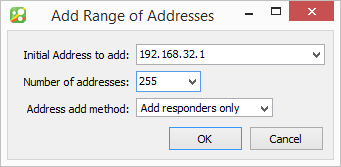
Select your router's gateway IP address from the Initial address to add drop-down field. Set the Number of addresses to 255, and click the OK button. MultiPing will cycle through every possible IP on the range you selected and begin testing every IP that responds to its ping. You'll end up with a screen similar to this one.
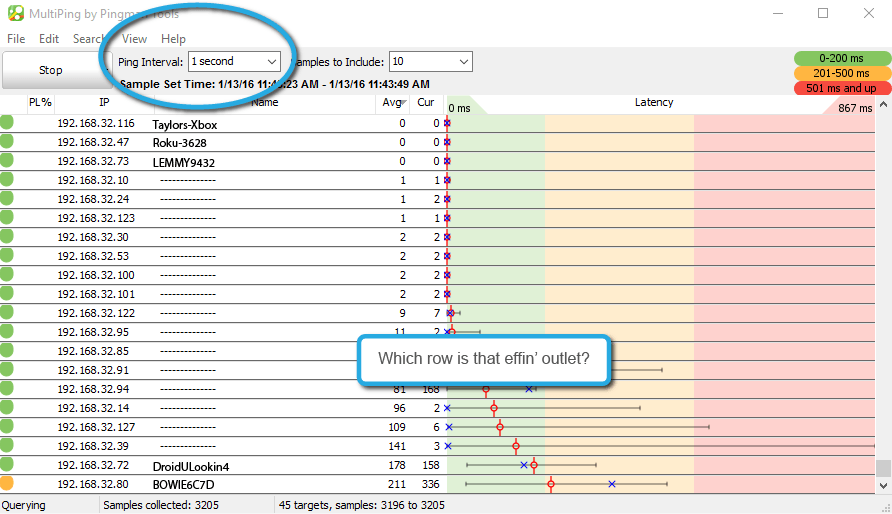
Each row is a device on your network. One of those rows is your target device.
To find your target device, set your ping interval to 1 second, so changes in the network show up faster. Then turn off / unplug your target device.
After your device is powered down, check MultiPing and find the row with a full red bar in the latency graph. A full red bar means 100% packet loss AKA the device is completely unresponsive.
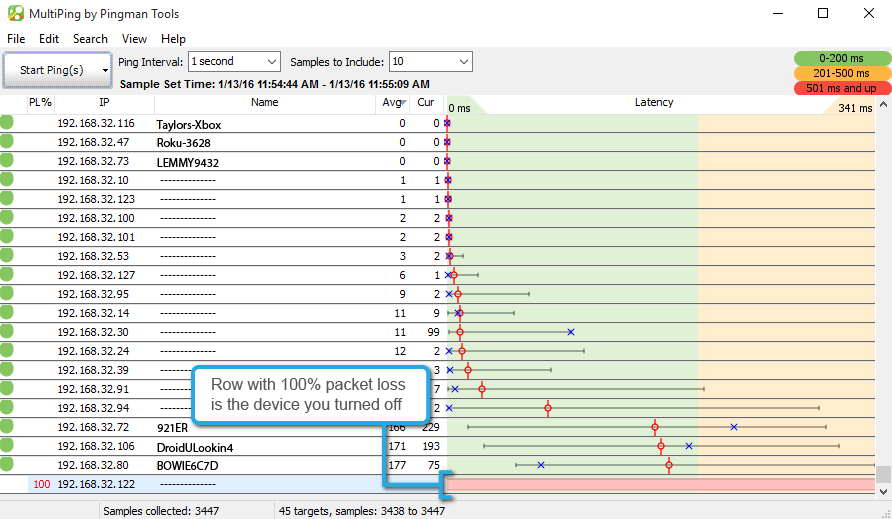
Write down the IP address of the row you identified, and give yourself a fist bump. You've found your target device!

